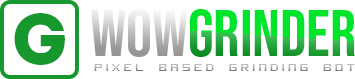- [Live] Classic
- [Live] Classic Era
No, Grinder is an all-round carefree package.
All necessary files are automatically downloaded and installed at the first start.
No additional files need to be downloaded or installed manually.
Grinder works with a profile system.
You can create profiles yourself with our free integrated managers
or obtain them from our Profile Store.
In comparison, it's similar to being caught cheating at a board game.
We like to say: "Never play with an account you don't want to lose."
No. Grinder does not support private servers.
Yes. Tested with:
- Virtual Box
- VM Ware
Yes, with Multi-Session you can use multiple Grinders on the same
and/or different PC's at the same time.
Each license can be equipped with multiple additional sessions.
All modules and profiles booked for the license are also available for your session. Each license/session can be used on the same and/or different PC's at the same time.
All modules and profiles booked for the license are also available for your session. Each license/session can be used on the same and/or different PC's at the same time.
Profiles purchased via our Profile Store are available to you immediately after your purchase.
You can find and download all Premium Profiles in your Account under "My Profiles".
Extract and copy the content of the downloaded profile and paste it using the "Import" function of your Pathfinder or Rotation Manager. You will usually also find a readme in your Premium Profile where you can find further details.
Extract and copy the content of the downloaded profile and paste it using the "Import" function of your Pathfinder or Rotation Manager. You will usually also find a readme in your Premium Profile where you can find further details.
Under the "Downloads" category in your account or in the corresponding license category.
Provided you have at least one active license.
Make sure you made an exception/exclusion in your antivirus and Windows Defender.
Disabling the antivirus isn't the same as creating the exclusion.
Even if it worked on previous days, the antivirus "especially Windows defender"
will stay active and quarantine/remove any positive and false positive files that he encounters.
Here you can find a tutorial for adding an exlcusion for Windows Defender:
Add an exclusion to Windows Security
Here you can find a tutorial for adding an exlcusion for Windows Defender:
Add an exclusion to Windows Security
Please make sure to whitelist "noreply@bottie.net".